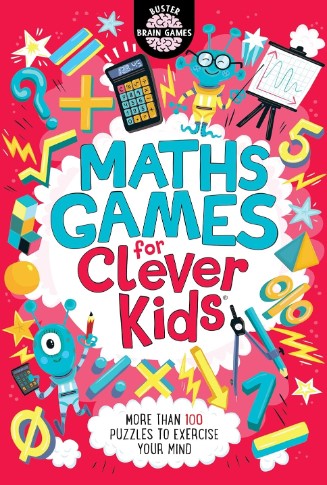Area Simulator
Scenario: Rectangular Garden/ Floor
Area: 0 square units
Scenario: Circular Garden/ Floor
Area: 0 square units
Scenario: Square Garden/ Floor
Area: 0 square units
Scenario: Grass Garden
Scenario: Tiling Garden
Readers like you help support Lifespectrum360.com. When you purchase using links on our site, we may earn an affiliate commission. Read More.
How to use area simulator tool
Select Shape: Choose the shape of your garden or floor:
- Click on Rectangular for a rectangular garden or floor.
- Click on Circular for a circular garden or floor.
- Click on Square for a square garden or floor.
Enter Dimensions:
- For a Rectangular Garden/Floor:
- Input the length and width in the provided fields.
- For a Circular Garden/Floor:
- Input the radius in the provided field.
- For a Square Garden/Floor:
- Input the side length in the provided field.
- For a Rectangular Garden/Floor:
Calculate Area:
- The area will be calculated automatically as you input the dimensions.
Select Material:
- Choose the material for your garden:
- Click on Grass for a grass garden.
- Click on Tiling for a tiled garden.
- Choose the material for your garden:
Enter Material Details:
- For a Grass Garden:
- Input the cost per unit of grass in the provided field.
- For a Tiling Garden:
- Input the length and width of each tile, and the cost per tile in the provided fields.
- For a Grass Garden:
Calculate Cost:
- The total cost will be calculated automatically based on the selected material and its details.
Refresh:
- To start over, click on the Refresh button at the page’s top-right corner.
Frequently Asked Questions About area simulator
How accurate are the area calculations?
The area calculations provided by the Area Simulator are based on standard geometric formulas. They are accurate as long as the dimensions entered by the user are correct.
Can I switch between different shapes and materials after making calculations?
Yes, you can switch between different shapes and materials at any time. Simply click on the respective options, and the simulator will update the calculations accordingly.
How can I reset the simulator and start over?
To reset the simulator and start over, you can click on the Refresh button located at the top-right corner of the page. This will reload the page and reset all inputs and calculations.
What units are used for dimensions and costs?
The Area Simulator accepts dimensions in standard units such as meters, feet, or inches, depending on your preference. Similarly, costs can be entered in any currency unit, as long as it’s consistent throughout the simulation.
Can I use decimals for dimensions and costs?
Yes, you can use decimal values for dimensions and costs. The simulator can handle both whole numbers and decimal values for precise calculations.
Is the Area Simulator suitable for complex shapes or irregular areas?
The Area Simulator focuses on basic geometric shapes such as rectangles, squares, and circles. While it may not be suitable for highly irregular shapes, you can approximate irregular areas by dividing them into smaller, simpler shapes and calculating their areas separately.
Are there any limitations on the size of the area I can simulate?
There are no specific limitations on the size of the area you can simulate. However, for extremely large areas, the precision of calculations may be affected due to limitations in floating-point arithmetic.
Can I use the Area Simulator for educational purposes?
Yes, the Area Simulator can be a useful educational tool for learning about geometric shapes, area calculations, and material cost estimation. It provides a hands-on way to visualize and understand these concepts.
How can I provide feedback or report issues with the simulator?
We welcome your feedback and suggestions for improving the Area Simulator. If you encounter any issues or have ideas for enhancements, please feel free to reach out to us through the provided contact information on the website.
Is the Area Simulator free to use?
Yes, the Area Simulator is free to use for all users. There are no subscription fees or hidden charges. Enjoy exploring and experimenting with different scenarios!