notepad++ 8.6.9 just got an update : silent update
Notepad++ has introduced the new silent update feature. It will be a game-changer for developers who value efficiency and uninterrupted workflow. Unlike the often disruptive updates from platforms like WhatsApp, where you’re nudged to restart the app mid-conversation, or Windows and macOS, which frequently require a full system reboot, Notepad++ ensures your coding environment stays intact and hassle-free. With this seamless background update, your Notepad++ is always up-to-date without the annoying prompts, allowing you to focus on what you do best—coding, without distractions.
Table of contents
how to enable notepad++ silent update feature
Open Notepad++
Open your Notepad++ application. If you have not yet installed it, then visit our Download page and install it. Alternatively, visit the Notepad++ official website directly and download, and install the application. It is always a best practice to download from a trusted source. Once you have installed Notepad++ on your system, open the application.
Update the settings
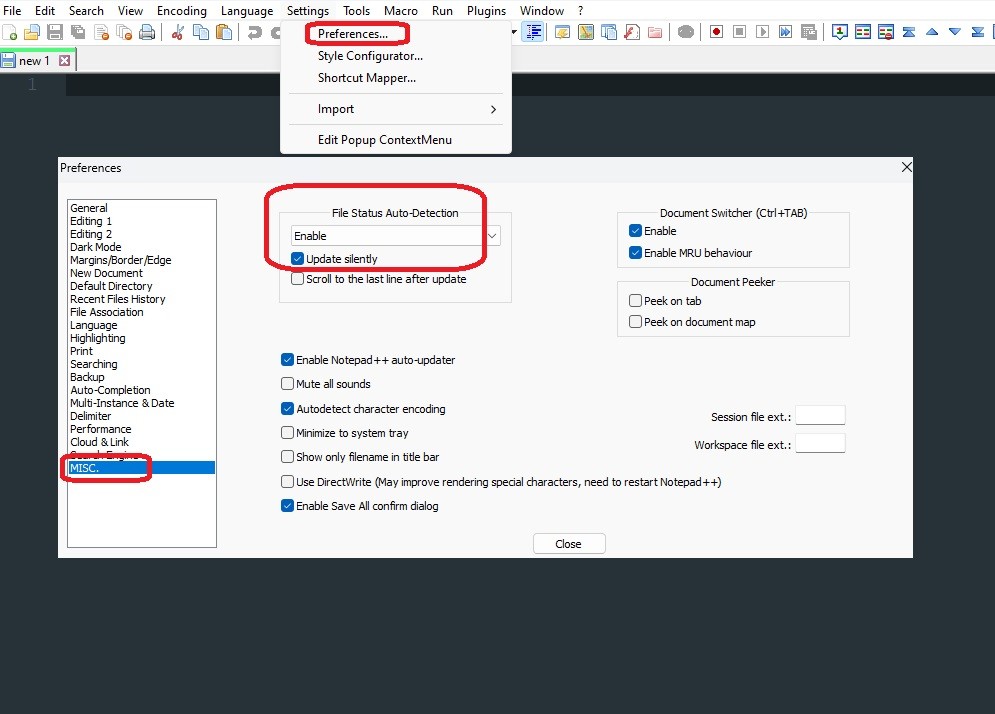
Once you have installed the latest version, follow the below steps to enable silent updates.
Open Notepad++: Launch your Notepad++ application as you normally would.
Access Settings: Go to the menu bar and click on
Settings.Choose Preferences: In the dropdown menu, select
Preferencesto open the Preferences window.Navigate to MISC.: On the left sidebar of the Preferences window, scroll down and click on
MISC.(Miscellaneous).Enable Silent Update: In the MISC. section, find the checkbox labeled “U
pdate silently'and check it.Save and Exit: Click
Closeto save your changes. Your Notepad++ will now update silently in the background without interrupting your work.
By enabling this feature, you can ensure that your Notepad++ stays up-to-date with the latest features and security patches without any disruptions.
Additional Tip: Using Notepad++ with a dark background is more visually appealing and reduces blue light, which can help lessen eye strain. This allows you to work longer and more comfortably. To enable dark mode, refer to the “How To Enable Dark Mode On Notepad++” guide and get started.
We hope this guide has helped you navigate the Silent Update feature in Notepad++. To explore more powerful features that can enhance your coding experience, be sure to check out our comprehensive Notepad++ resources on our website. Dive deeper into what Notepad++ has to offer and discover tips, tricks, and tools designed to make your workflow smoother and more efficient. Happy coding!
FAQ: Notepad++ Silent Update Feature
What is the Silent Update feature in Notepad++?
The Silent Update feature in Notepad++ allows the application to automatically install updates in the background without interrupting your workflow. This means you won’t be prompted to restart the application or take any action—the update happens seamlessly.
How can I silently install Notepad++?
To silently install Notepad++, use the command line with the /S switch. For example, run notepad++_installer.exe /S in the command prompt. This will install Notepad++ without any user prompts.
Which version of Notepad++ is best?
The best version of Notepad++ is typically the latest stable release, as it includes the most recent features, bug fixes, and security updates. Always check our download page or the official Notepad++ website for the genuine latest version.
Does Notepad++ have an auto-update feature?
Yes, Notepad++ has an auto-update feature. When enabled, the application will automatically download and install updates. You can enable or disable this in the MISC. section of the Preferences menu.
How do I update Notepad++ to the latest version?
To manually update Notepad++ to the latest version, you can download the latest installer from the official Notepad++ website and run it. If you have auto-updates enabled, Notepad++ will update itself automatically.
What is the Silent Update feature in Notepad++ for macOS?
Notepad++ is primarily designed for Windows. However, using third-party applications like Wine or Parallels, you can run Notepad++ on macOS. The Silent Update feature, if configured within such environments, would work similarly, ensuring updates are applied without disrupting your work.
How do I update Notepad++ using PowerShell?
You can update Notepad++ via PowerShell by downloading the latest installer with a command like Invoke-WebRequest and then running it with the ‘/S' switch for a silent update.
How do I disable auto-updates in Notepad++?
To disable auto-updates, go to Settings > Preferences > MISC., and uncheck the box labeled “Updates silently". This will prevent Notepad++ from automatically updating itself.
34 thoughts on “Notepad++ 8.6.9 Just Got An Update: No Interruptions, Silent Update”
Your article helped me a lot, is there any more related content? Thanks!
Your article helped me a lot, is there any more related content? Thanks!
**revitag**
revitag is a daily skin-support formula created to promote a healthy complexion and visibly diminish the appearance of skin tags.
**prodentim**
prodentim is a forward-thinking oral wellness blend crafted to nurture and maintain a balanced mouth microbiome.
**cellufend**
cellufend is a natural supplement developed to support balanced blood sugar levels through a blend of botanical extracts and essential nutrients.
**neuro genica**
neuro genica is a dietary supplement formulated to support nerve health and ease discomfort associated with neuropathy.
**flowforce max**
flowforce max delivers a forward-thinking, plant-focused way to support prostate health—while also helping maintain everyday energy, libido, and overall vitality.
**hepatoburn**
hepatoburn is a potent, plant-based formula created to promote optimal liver performance and naturally stimulate fat-burning mechanisms.
**hepatoburn**
hepatoburn is a premium nutritional formula designed to enhance liver function, boost metabolism, and support natural fat breakdown.
**potent stream**
potent stream is engineered to promote prostate well-being by counteracting the residue that can build up from hard-water minerals within the urinary tract.
**boostaro**
boostaro is a specially crafted dietary supplement for men who want to elevate their overall health and vitality.
**prostabliss**
prostabliss is a carefully developed dietary formula aimed at nurturing prostate vitality and improving urinary comfort.
**energeia**
energeia is the first and only recipe that targets the root cause of stubborn belly fat and Deadly visceral fat.
**pineal xt**
pinealxt is a revolutionary supplement that promotes proper pineal gland function and energy levels to support healthy body function.
**prostadine**
prostadine is a next-generation prostate support formula designed to help maintain, restore, and enhance optimal male prostate performance.
**breathe**
breathe is a plant-powered tincture crafted to promote lung performance and enhance your breathing quality.
**zencortex**
zencortex contains only the natural ingredients that are effective in supporting incredible hearing naturally.
**yusleep**
yusleep is a gentle, nano-enhanced nightly blend designed to help you drift off quickly, stay asleep longer, and wake feeling clear.
**mitolyn**
mitolyn a nature-inspired supplement crafted to elevate metabolic activity and support sustainable weight management.
**wildgut**
wildgutis a precision-crafted nutritional blend designed to nurture your dog’s digestive tract.
**sleep lean**
sleeplean is a US-trusted, naturally focused nighttime support formula that helps your body burn fat while you rest.
**nitric boost**
nitric boost is a dietary formula crafted to enhance vitality and promote overall well-being.
**prodentim**
prodentim an advanced probiotic formulation designed to support exceptional oral hygiene while fortifying teeth and gums.
**glucore**
glucore is a nutritional supplement that is given to patients daily to assist in maintaining healthy blood sugar and metabolic rates.
**synaptigen**
synaptigen is a next-generation brain support supplement that blends natural nootropics, adaptogens
**vittaburn**
vittaburn is a liquid dietary supplement formulated to support healthy weight reduction by increasing metabolic rate, reducing hunger, and promoting fat loss.
**sugarmute**
sugarmute is a science-guided nutritional supplement created to help maintain balanced blood sugar while supporting steady energy and mental clarity.
**glpro**
glpro is a natural dietary supplement designed to promote balanced blood sugar levels and curb sugar cravings.
лечение запоя краснодар
narkolog-krasnodar020.ru
вывод из запоя круглосуточно краснодар
**mind vault**
mind vault is a premium cognitive support formula created for adults 45+. It’s thoughtfully designed to help maintain clear thinking
**mindvault**
mindvault is a premium cognitive support formula created for adults 45+. It’s thoughtfully designed to help maintain clear thinking
Cleaning is needed cleaning toronto eco-friendly supplies, vetted cleaners, flat pricing, online booking, same-day options. Bonded & insured crews, flexible scheduling. Book in 60 seconds—no hidden fees.
Thanks for sharing. I read many of your blog posts, cool, your blog is very good. https://www.binance.com/join?ref=P9L9FQKY
Your article helped me a lot, is there any more related content? Thanks! https://www.binance.com/en-ZA/register?ref=JHQQKNKN