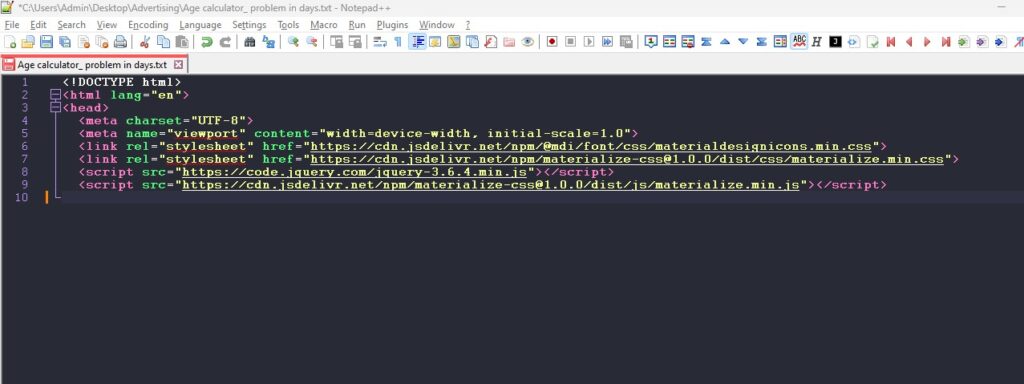
Ultimate Guide to Notepad++ Dark Themes: See Before You Select
Readers like you help support Lifespectrum360.com. When you purchase using links on our site, we may earn an affiliate commission. Read More.
Table of contents: See the notepad++ dark themes before you select
If you are a developer or analyst working on Notepad++ for long hours, applying Notepad++ dark themes will help because they emit fewer blue rays than white themes. However, there are a lot of dark themes available in Notepad++. If you start configuring each dark theme on your Notepad++ application one by one, it will be tedious and time consuming to find out the most suitable Notepad++ dark theme for you. We have made your search simpler. We have already configured, taken snippets, and listed them for you. Check all the 20 Notepad++ dark themes and select which ones look good. Once you finalize one or two dark themes, configure them on your Notepad++ application. (If you need any help on “How to Enable Notepad++ Dark Theme”, refer to a detailed guide). It will be easier to select the best from one or two dark themes rather than configuring all the dark themes and selecting one from them.
Bespin
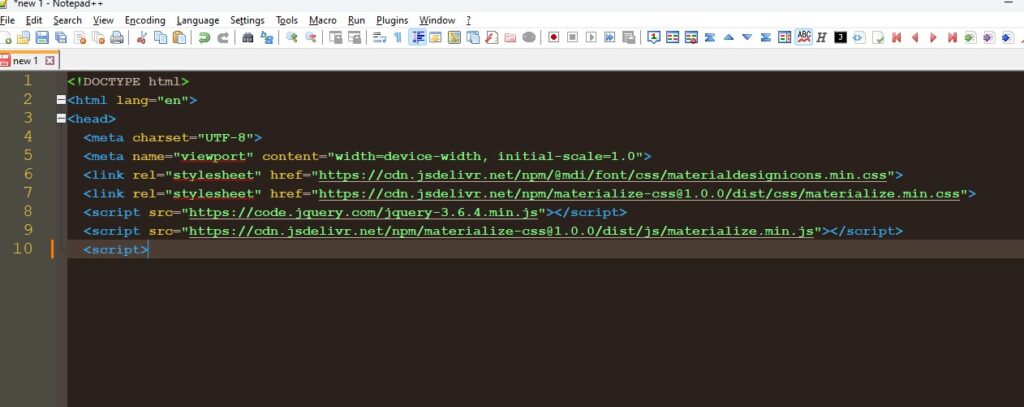
Black board
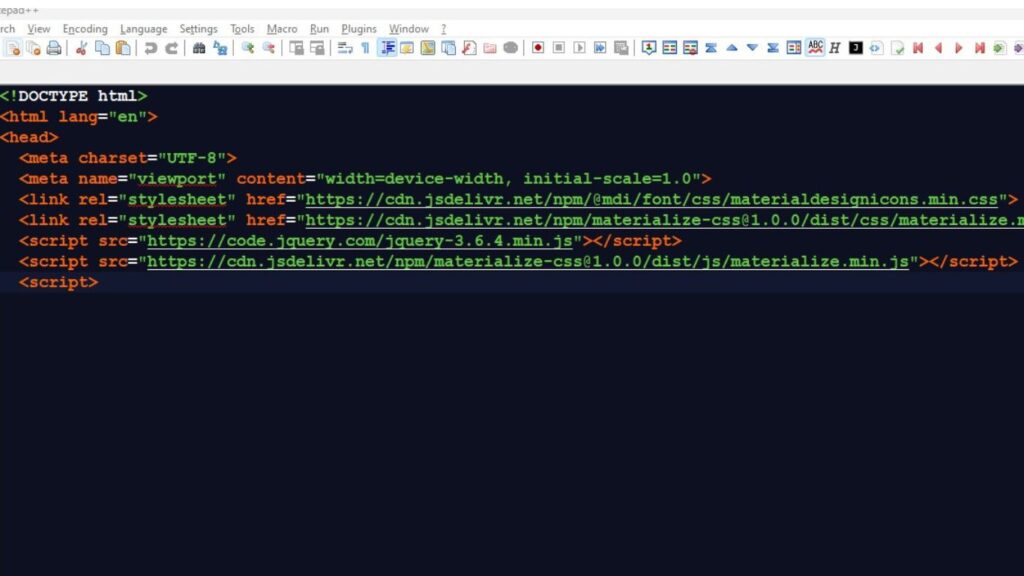
Choco
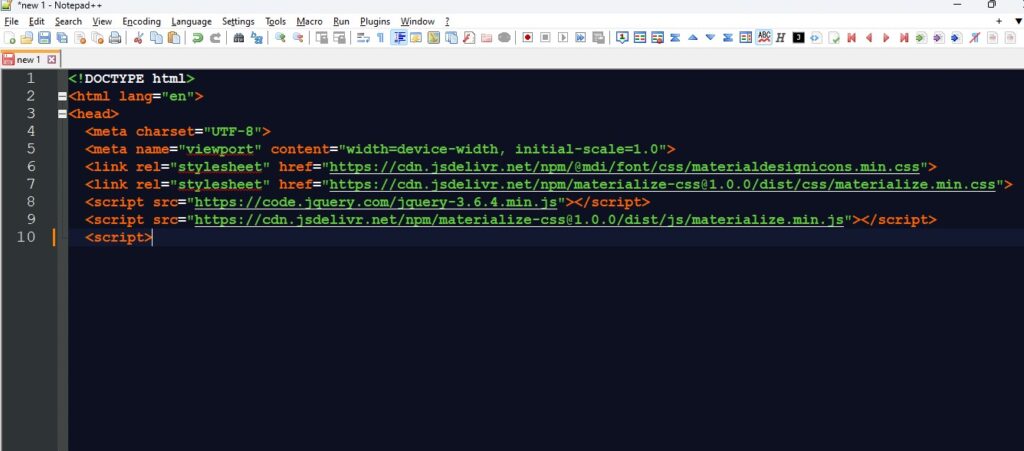
DansLeRush
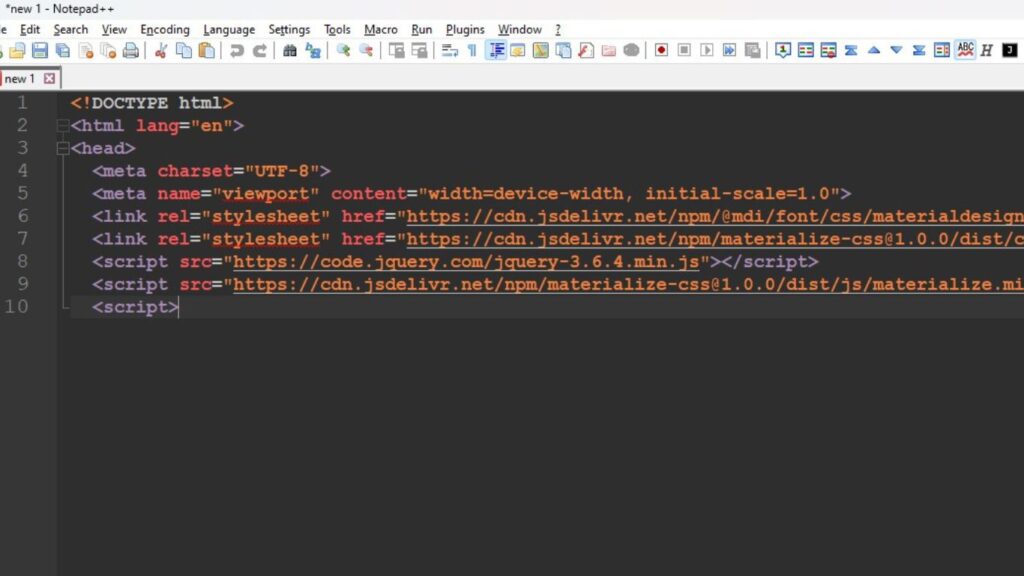
Default Dark Mode
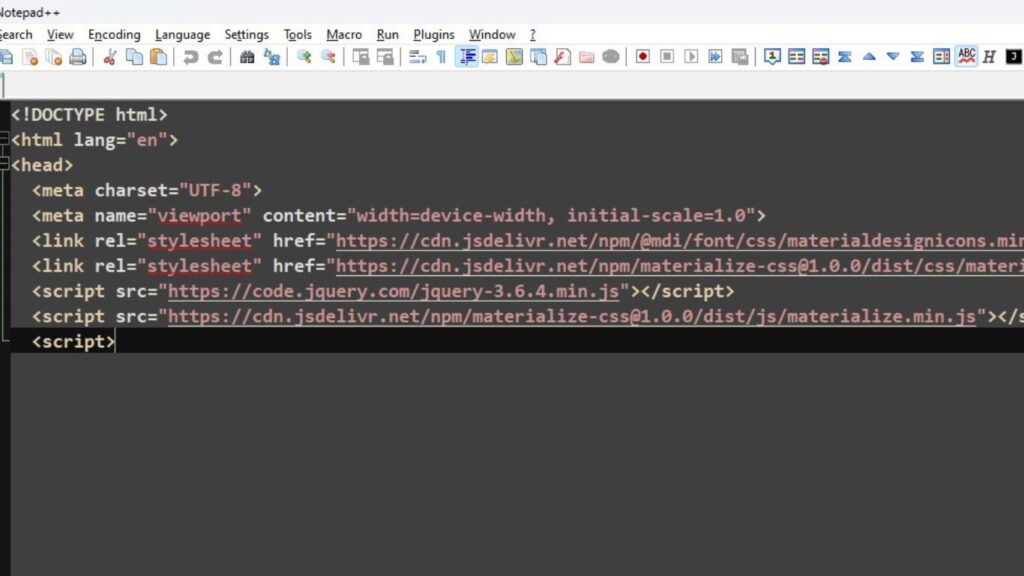
Dracula
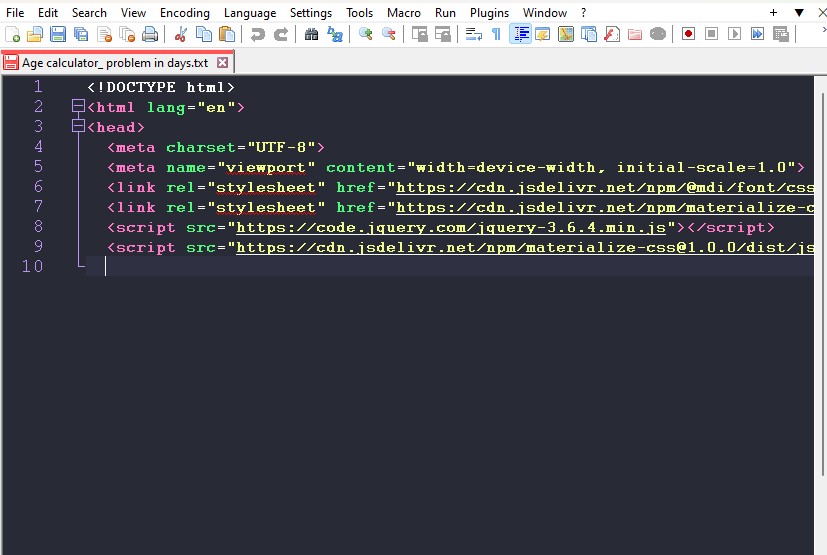
Hello Kitty
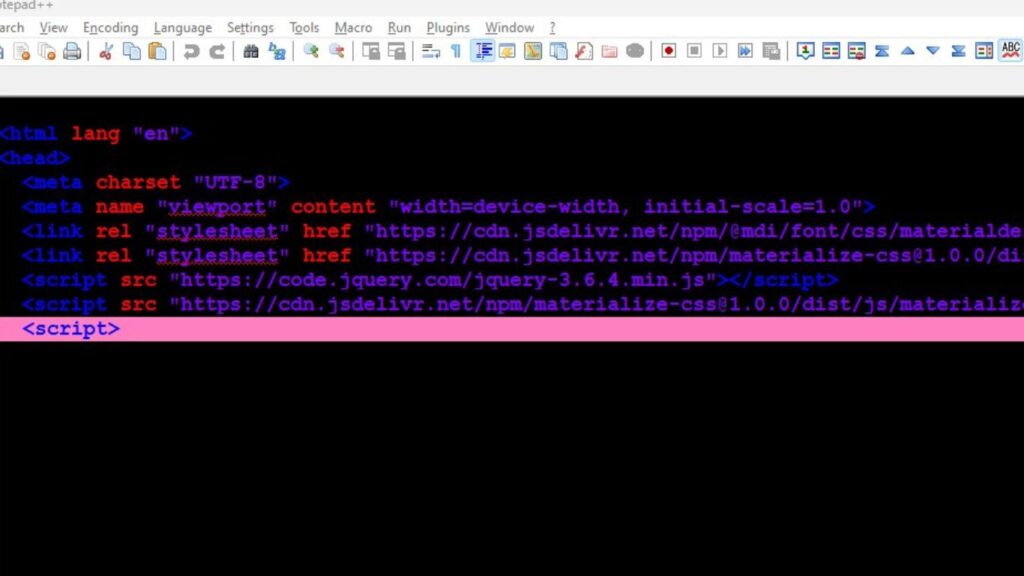
HotFudgeSundae
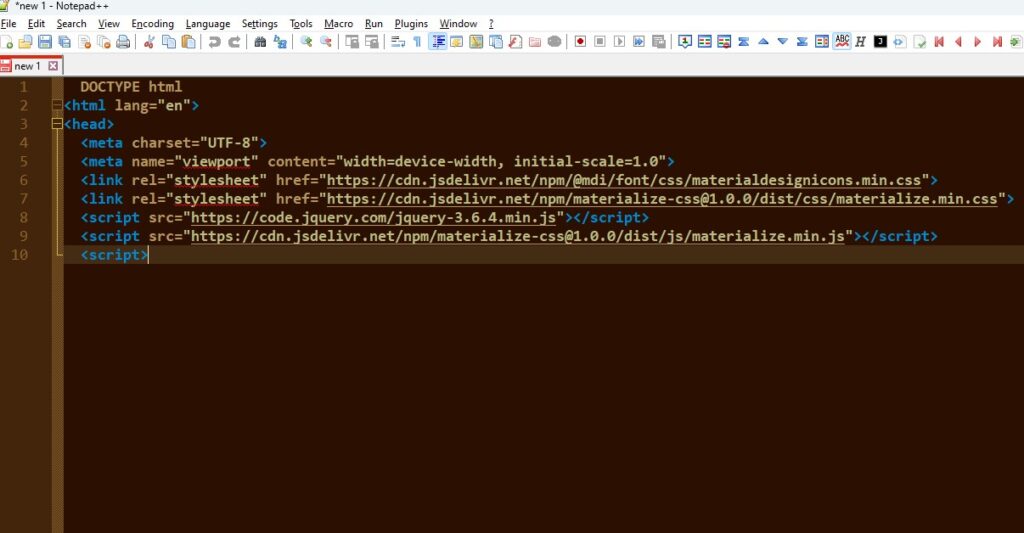
Material
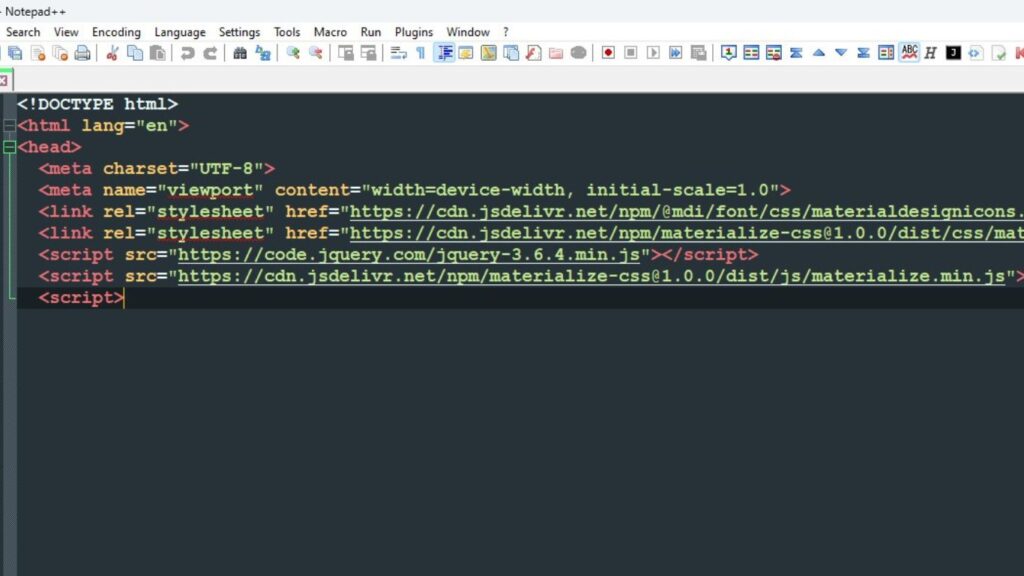
Mono Industrial
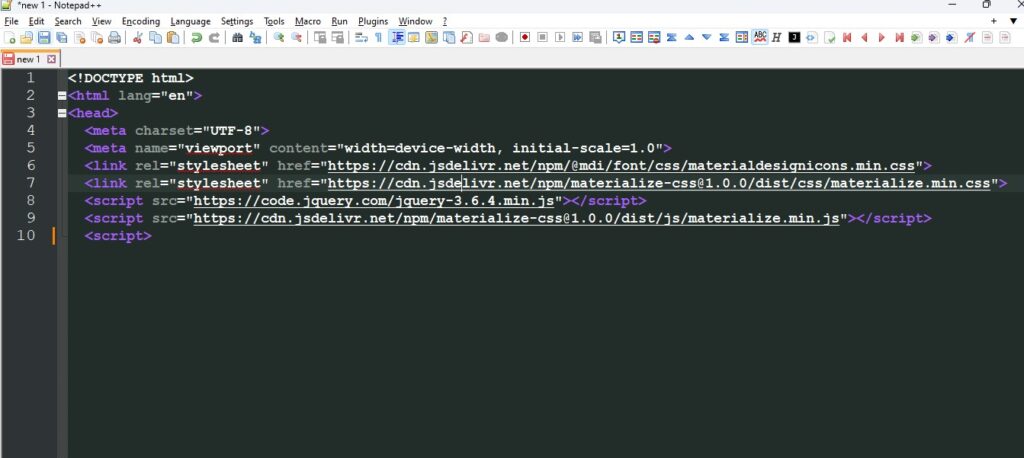
Monokai
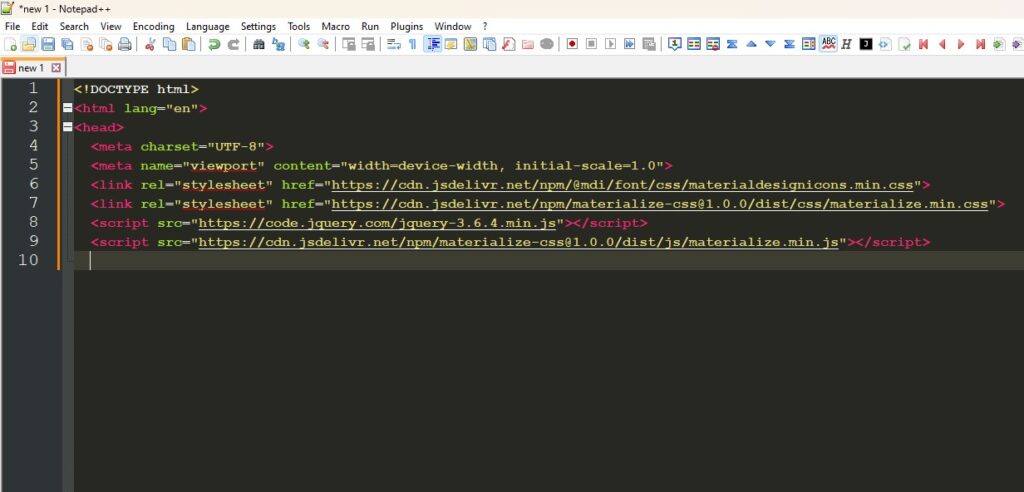
NPP-1 Dark
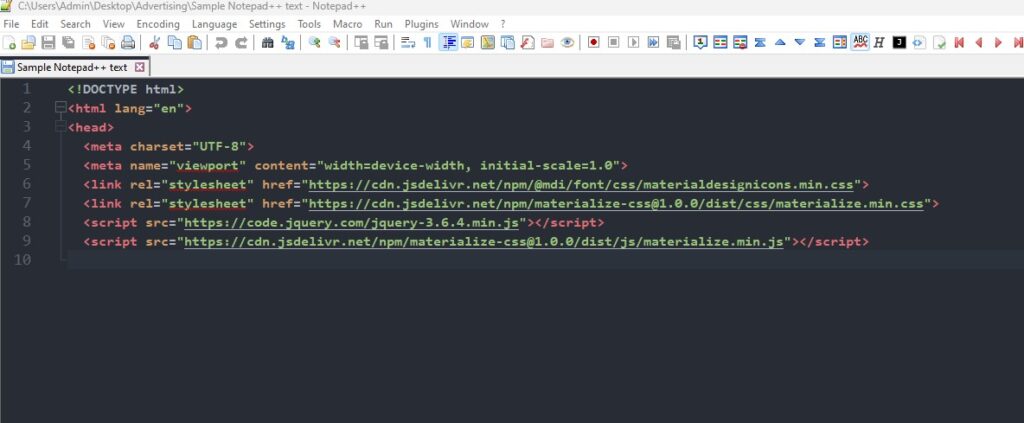
Obsidian
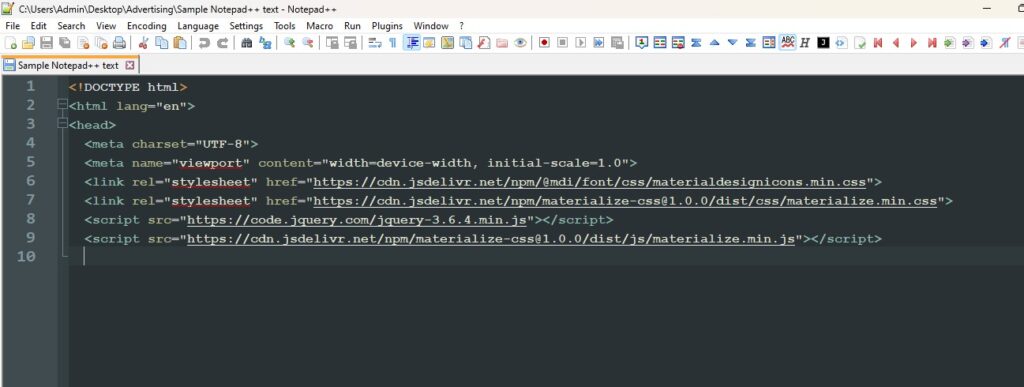
Plastic Code Wrap
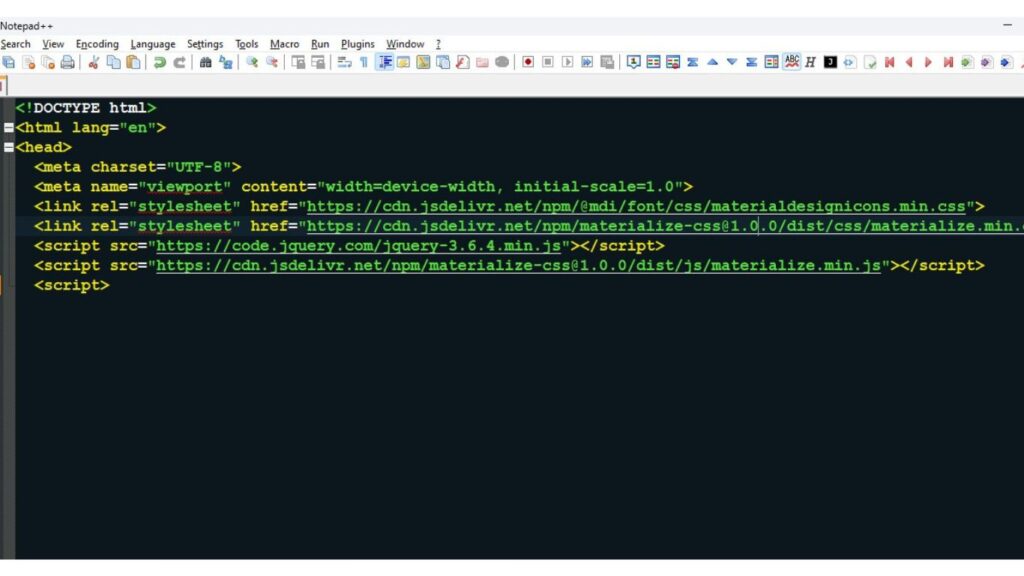
Ruby Blue

Solarized
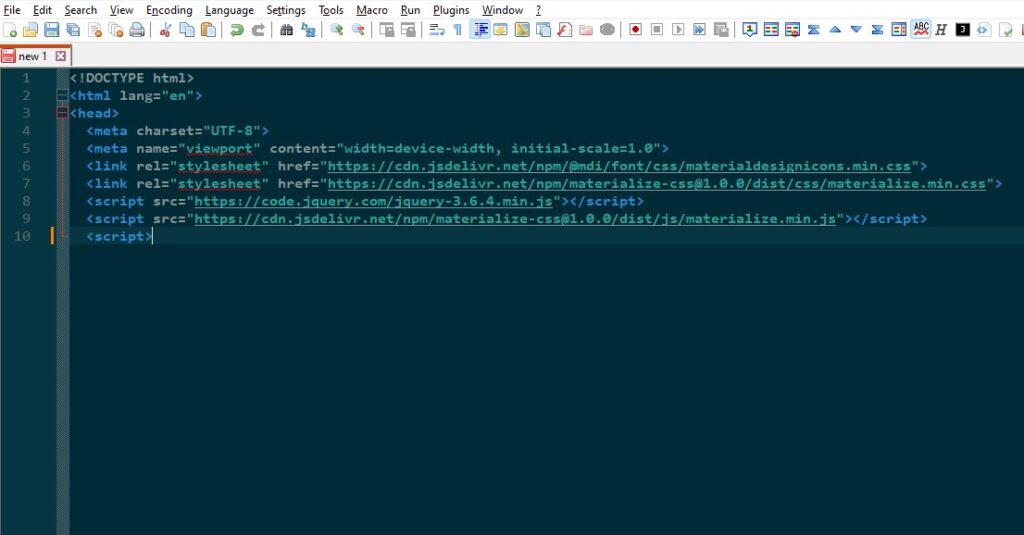
Solarized Light
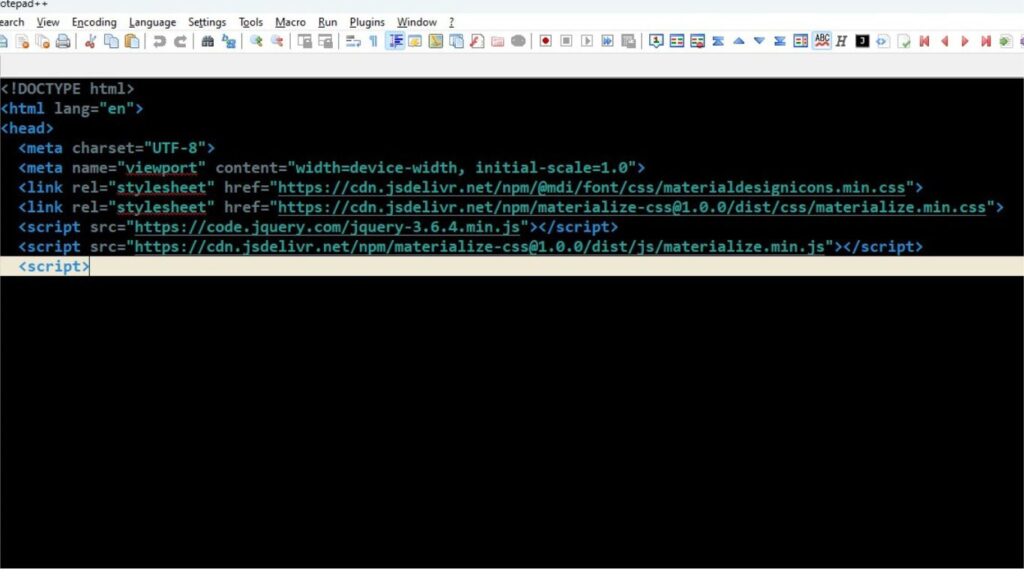
Twilight
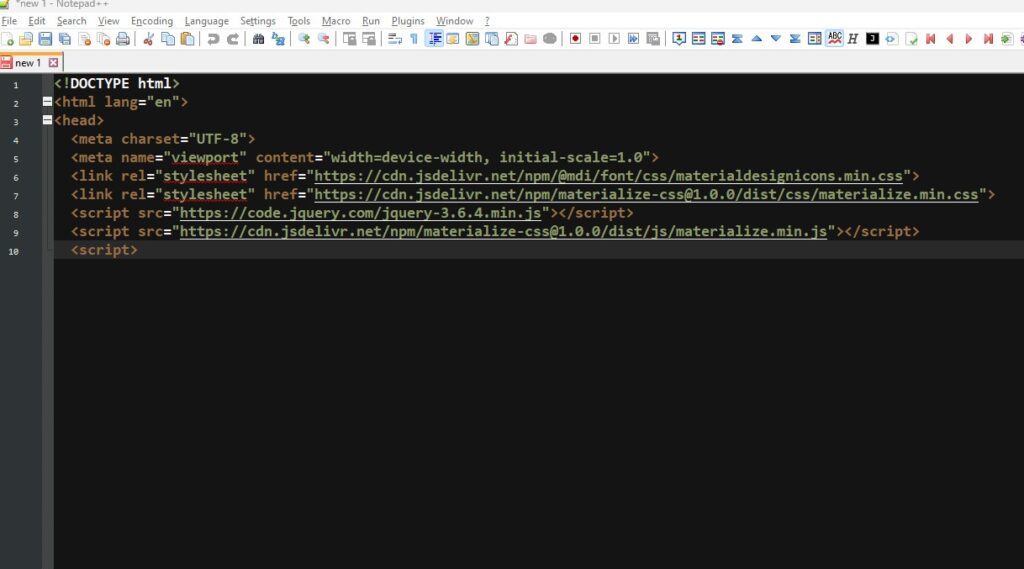
Vibrant Ink
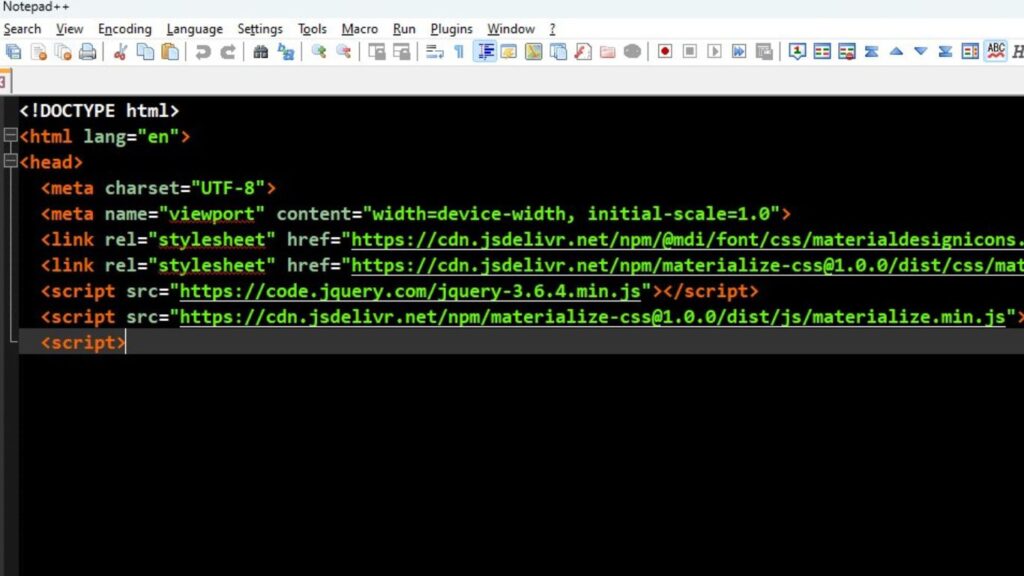
Zenburn
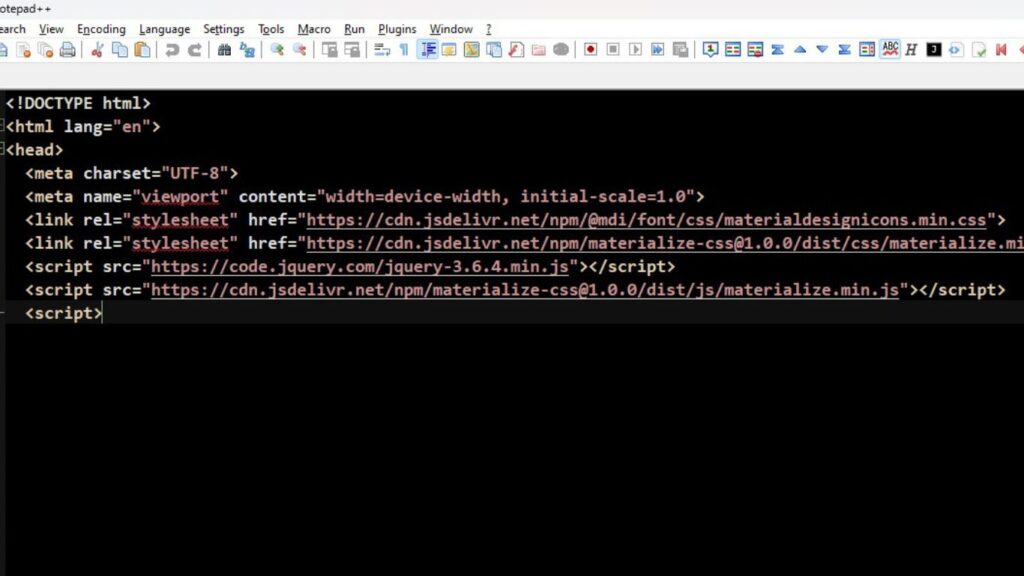
Did we help you to select the suitable Notepad++ Dark Theme for you? Did you find any missing dark theme in our list which you wanted to see? If you have any questions or suggestions on our article “Ultimate Guide to Notepad++ Dark Themes: See Before You Select”, please write us at contact@lifespectrum360.com. If you want to see more updates and features of Notepad++, please visit here.
To download Notepad++ application, you can either click on the button below which will direct you to our official download page or you can visit the official website of Notepad++ and download from there. As the best practice, always visit trusted sources to download the software.
FAQs
Is Notepad++ Dark Theme Beneficial?
Dark themes can reduce eye strain, especially in low-light environments. They can also make the text easier to read for some users and provide a more aesthetically pleasing interface.
How can I preview the dark themes mentioned in the article?
The article provides visual previews of each of the 20 Notepad++ dark themes. You can scroll through these previews to see how each theme will look in Notepad++. This post helps you make an informed decision without applying each theme manually at your end.
Are these notepad++ dark themes free to use?
Yes, the dark themes listed in the article are free to use. Notepad++ is a free text and source code editor, and themes are available for free download and use.
How do I apply Notepad++ dark theme?
To apply a dark theme in Notepad++, follow these steps:
- Download the theme file.
- Open Notepad++ and go to Settings > Import > Import style theme(s).
- Select the downloaded theme file.
- Once imported, go to Settings > Style Configurator, and select the new theme from the “Select Theme” drop down.
Can I customize the dark themes after applying them?
Yes, you can customize the dark themes to suit your preferences. Notepad++ allows you to adjust colors, fonts, and other styling options through the “Settings >> Style Configurator”.
If you need further help, refer to a detailed guide on “How to enhance the appearance of the Notepad++ dark theme“.
Will these dark themes work on all versions of Notepad++?
We have tested all the dark themes mentioned in the article on Notepad++ version 8.6.8. They should work with the latest versions of Notepad++. However, it is always a good idea to ensure you are using an updated version of Notepad++ to avoid compatibility issues.
Can I switch back to the default theme if I don't like the new one?
Yes, you can easily switch back to the default theme or any other theme you have previously applied. Simply, go to Settings >> Style Configurator, and select the desired theme from the dropdown menu.
Does any of these Notepad++ dark theme slow down the application?
No, applying any of these dark themes does not affect the performance of Notepad++. These dark themes only change the visual appearance of the Notepad++ interface, without impacting its functionality or speed.