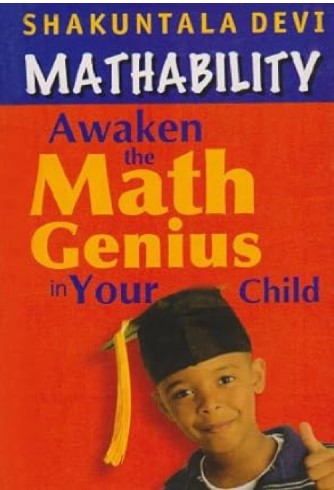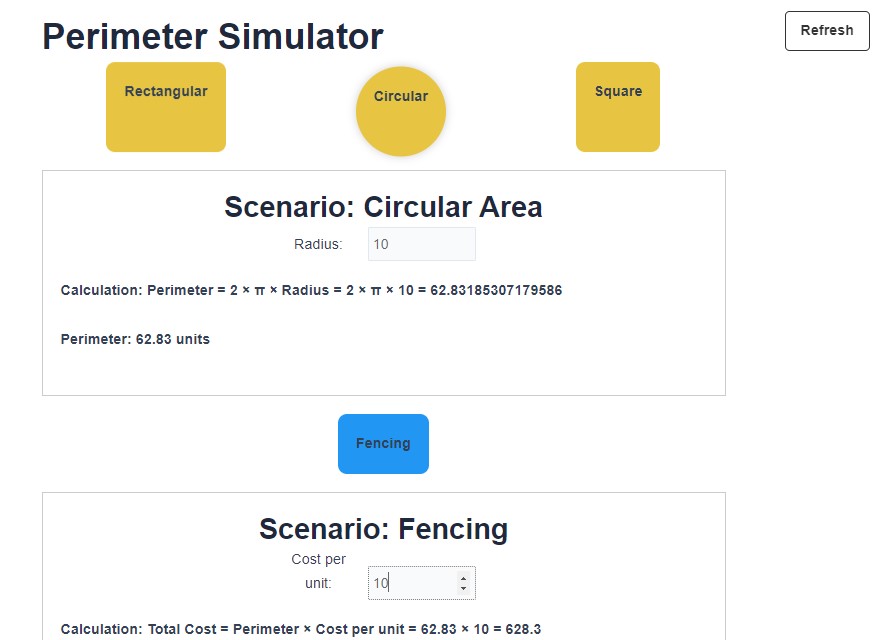Perimeter Simulator
Rectangular
Circular
Square
Scenario: Rectangular Area
Perimeter: 0 units
Scenario: Circular Area
Perimeter: 0 units
Scenario: Square Area
Perimeter: 0 units
Fencing
Scenario: Fencing
Total Cost: 0
Readers like you help support Lifespectrum360.com. When you purchase using links on our site, we may earn an affiliate commission. Read More.
How to use Perimeter simulator tool
Select Shape:
- Click on one of the shape options: Rectangular, Circular, or Square.
- This will display the corresponding scenario with input fields to provide dimensions or parameters for the selected shape.
Provide Dimensions or Parameters:
- For Rectangular Area: Input the length and width of the rectangle.
- For Circular Area: Input the radius of the circle.
- For Square Area: Input the length of one side of the square.
View Perimeter Calculation:
- After providing the dimensions or parameters, the perimeter of the selected shape will be calculated automatically and displayed in the scenario.
Select Material (Optional):
- If you want to calculate the fencing cost, click on the “Fencing” option.
- This will display the fencing scenario with an input field to provide the cost per unit of fencing.
Provide Cost per Unit (Optional):
- Input the cost per unit of fencing material.
- This cost represents the cost incurred for each unit length of fencing material.
View Fencing Cost Calculation (Optional):
- After providing the cost per unit, the total cost for fencing will be calculated based on the perimeter of the selected shape and the cost per unit.
- The calculated total cost will be displayed in the scenario.
Refresh the Page (Optional):
- If you want to start over or perform calculations for a different scenario, you can click on the “Refresh” button at the top-right corner of the tool.
Explore Different Scenarios:
- You can switch between different shapes (Rectangular, Circular, Square) and calculate the perimeter and fencing cost for each scenario as needed.
Frequently Asked Questions About perimeter simulator
What is a perimeter simulator?
- A perimeter simulator is a tool that helps calculate the total length of the boundary or outer edge of a two-dimensional shape, such as a rectangle, circle, or square.
How does the perimeter simulator work?
- The perimeter simulator works by allowing users to input dimensions or parameters of a shape, such as length, width, or radius. Based on these inputs, the simulator calculates the perimeter of the shape using predefined mathematical formulas.
What shapes can I calculate the perimeter for with the perimeter simulator?
- You can calculate the perimeter for three main shapes: Rectangular, Circular, and Square. Each shape has its own input fields for providing the necessary dimensions or parameters.
How accurate are the calculations provided by the perimeter simulator?
- The calculations are based on the inputs provided by the user. The tool uses precise mathematical formulas to calculate the perimeter of each shape, ensuring accurate results.
Can I use the perimeter simulator to calculate fencing costs?
- Yes, the perimeter simulator includes an option to calculate fencing costs. After providing the dimensions or parameters of the shape and the cost per unit of fencing material, the simulator calculates the total cost for fencing based on the shape’s perimeter.
Is the perimeter simulator free to use?
- Yes, the tool is completely free to use. There are no charges or fees associated with using the tool.
Can I use the perimeter simulator for educational purposes?
- Yes, the perimeter simulator is suitable for educational purposes. It can be used by students, teachers, and anyone interested in learning about perimeter calculations for different shapes.
How can I access the perimeter simulator?
- You can access the tool directly through your web browser. Simply visit the website hosting the tool and start using it immediately without any downloads or installations.
Can I embed the perimeter simulator on my website?
- Yes, you may be able to embed the perimeter simulator on your website if the hosting website provides an embeddable version of the tool. Check the website’s terms of use and embedding policies for more information.
I have a question that's not answered here. How can I get help?
- If you have any additional questions or need assistance with the tool, feel free to reach out to contact@lifespectrum360.com for further assistance. We will be happy to help resolve any queries or issues you may have.