Volume Simulator

Cuboid

Cylinder

Sphere

Cone
Volume: 0 cubic units
Volume: 0 cubic units
Volume: 0 cubic units
Volume: 0 cubic units
Readers like you help support Lifespectrum360.com. When you purchase using links on our site, we may earn an affiliate commission. Read More.
How to use volume simulator tool
1. Choosing a Shape:
- On the interface, you will find options for different 3D shapes: Cuboid, Cylinder, Cone, and Sphere.
- Click on the shape you want to calculate the volume for. Each shape has its own button.
- Upon clicking, you will see the 3D representation of the selected shape along with its label.
2. Providing Input Parameters:
- Once you’ve selected a shape, the corresponding input parameters will be displayed below the shape image.
- For the Cuboid, you will need to input the values for Length, Width, and Height.
- For the Cylinder, you will input the value for the Radius and Height.
- For the Cone, you will input the value for the Radius and Height.
- For the Sphere, you will only need to input the value for the Radius.
3. Calculating Volume:
- As you input the required parameters, the tool automatically calculates the volume based on the provided dimensions.
- The calculation is displayed below the input parameters, showing the formula used for calculation and the result.
4. Viewing Calculation Details:
- Below the calculated volume, you will find a detailed explanation of the calculation process.
- This explanation includes the formula used, the values substituted into the formula, and the final result.
5. Switching Between Shapes:
- If you want to calculate the volume for a different shape, simply click on its corresponding button.
- The input parameters and calculation details will be updated based on the selected shape.
6. Refreshing the Page:
- At any point, if you want to reset the tool, you can click on the “Refresh” button located at the top right corner of the interface.
- This will reload the page, resetting all input values and calculations.
7. Exploring Different Shapes:
- Feel free to experiment with different shapes and input values to understand how the volume changes based on the dimensions.
- You can switch between shapes as many times as you like to compare their volumes.
8. Utilizing the Tool:
- This tool can be used for educational purposes, architectural planning, or any other scenario where volume calculations for 3D shapes are required.
- Have fun exploring and learning with the 3D Shape Volume Simulator!
Frequently Asked Questions About volume simulator
What is the 3D Shape Volume Simulator / Calculator?
- The 3D Shape Volume Simulator / Calculator is a tool designed to calculate the volume of various 3D shapes, including Cuboid, Cylinder, Cone, and Sphere. It provides a convenient way to determine the volume based on the dimensions of the selected shape.
How does the calculator work?
- Users can select a specific 3D shape from the available options and input the required parameters, such as length, width, height, or radius, depending on the selected shape. The calculator then automatically computes the volume using the provided dimensions and displays the result along with detailed calculation steps.
What are the benefits of using the Volume Simulator?
- This simulator simplifies the process of simulating/ calculating the volume of 3D shapes, eliminating the need for manual calculations. It provides accurate results quickly, making it useful for educational purposes, architectural planning, or any scenario where volume calculations are required.
Can I switch between different shapes?
- Yes, users can easily switch between different 3D shapes by clicking on the corresponding buttons. The input parameters and calculation details will be updated based on the selected shape, allowing for seamless exploration and comparison.
Is the tool suitable for educational purposes?
- Absolutely! The 3D Shape Volume Simulator/ Calculator is a valuable educational resource for students learning about geometry, mathematics, and spatial concepts. It provides an interactive way to visualize and understand volume calculations for various shapes.
How accurate are the calculations?
- The calculator provides accurate volume calculations based on the dimensions entered by the user. It follows standard mathematical formulas for each shape, ensuring reliable results for educational and practical applications.
Can I use the tool for architectural planning?
- Yes, architects and designers can utilize this tool for preliminary volume calculations during architectural planning and design processes. It helps in estimating space requirements and determining the volume of structures and components.
Is the calculator user-friendly?
- Absolutely! The calculator features a simple and intuitive interface with clear instructions and visual representations of 3D shapes. Users can easily input parameters, view calculations, and switch between shapes with ease, making it accessible to users of all levels.
If you have any suggestions or feedback on the 3D Shape Volume Simulator, please write to us at contact@lifespectrum360.com.
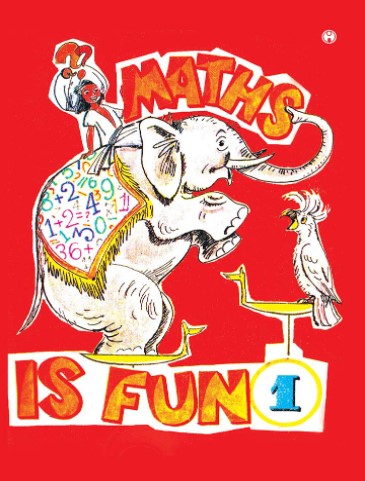
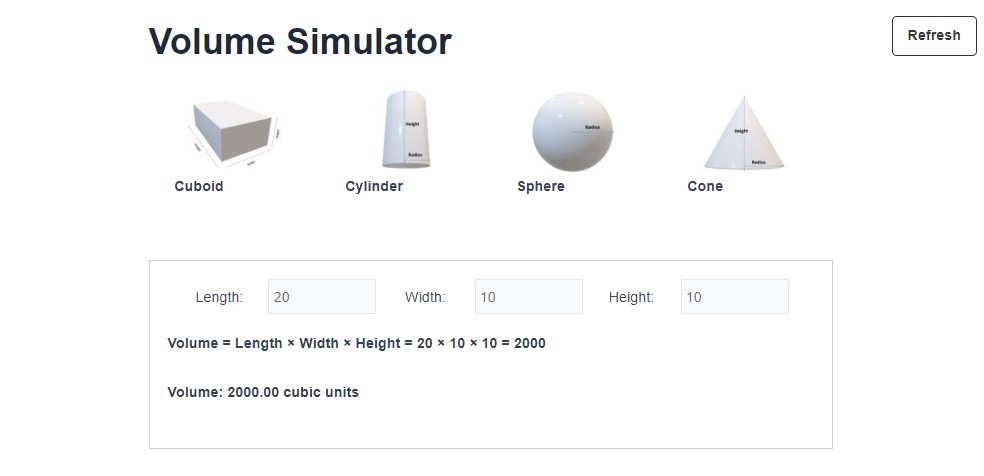
1 thought on “Volume Simulator”
888slot com login áp dụng công nghệ blockchain để minh bạch lịch sử giao dịch – mọi thứ đều có thể truy xuất rõ ràng. TONY01-04H