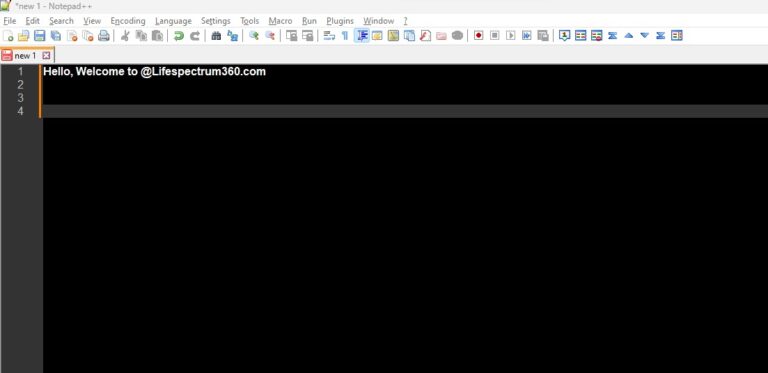
Readers like you help support Lifespectrum360.com. When you purchase using links on our site, we may earn an affiliate commission. Read More.
A Step-By-Step Guide To Enable Notepad++ Dark Mode on Windows 10 or 11
Notepad++ is a versatile text editor that offers a wide range of features, including a dark mode. Notepad++ dark mode enhances aesthetics, reduces eye strain, and adds a touch of style to your coding environment. In this guide, we’ll walk you through the simple steps to enable dark mode in Notepad++ on Windows 10 or 11.
If you read through the last, we have a bonus tip for you to get better out of Notepad++ dark mode.
Step 1: Open Notepad++
Ensure that you have Notepad++ installed on your system. If not, visit our page to download and install it. Alternatively, you can go to the official site to download it. Always download from a trusted source. Once installation is complete, launch the Notepad++ application.
Step 2: Open style configurator
Go to the menu bar at the top and click on Settings >> Style Configurator.
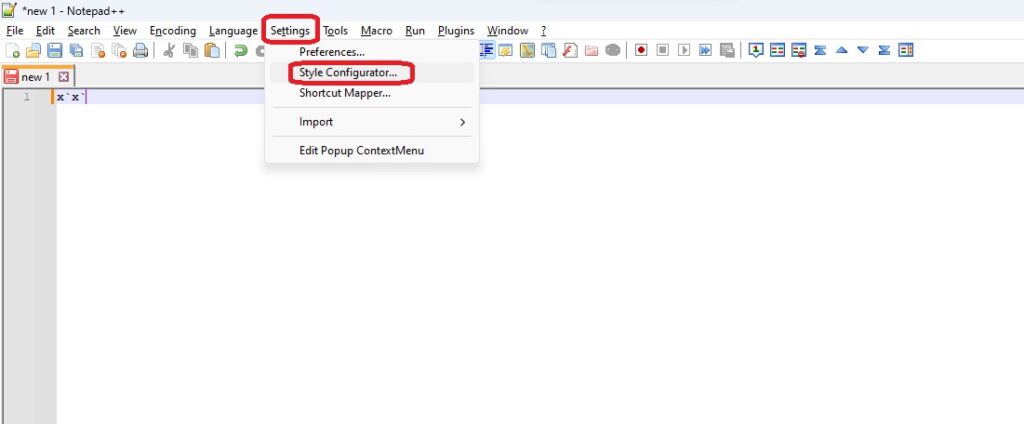
Step 2: Select "Deep Black" Theme
Once you click on the Style Configurator, a new pop-up opens up. You will see the option to Select a Theme immediately below the Style Configurator. Click on the drop-down box and select “Deep Black” from the options.
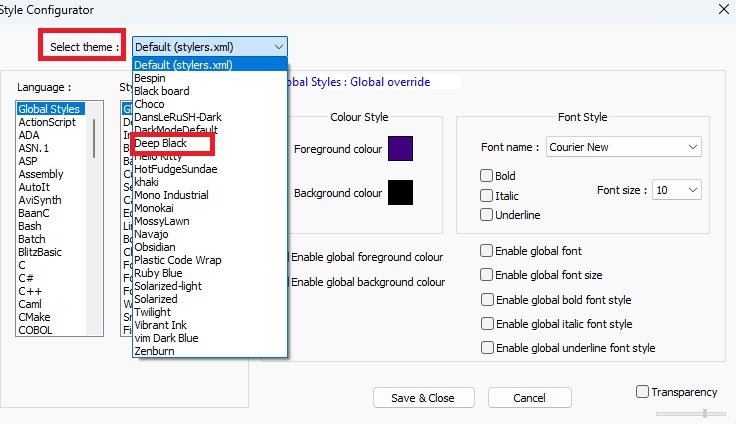
Step 3: enable notepad++ dark mode
When you select “Deep Black”, you will see the notepad++ background has already turned black. You should click the “Save and Close” button to save this setting.
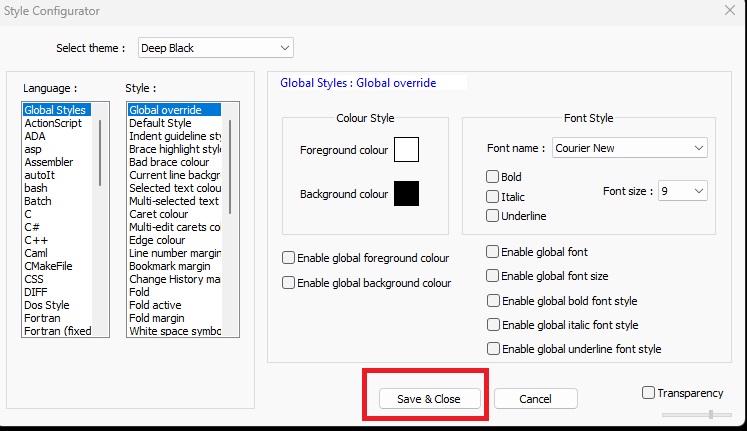
Bonus tip
If you do not like the default font, font size, or font style, you can select the settings under “Font Style” as per your comfort before clicking on the “Save and Close” button.
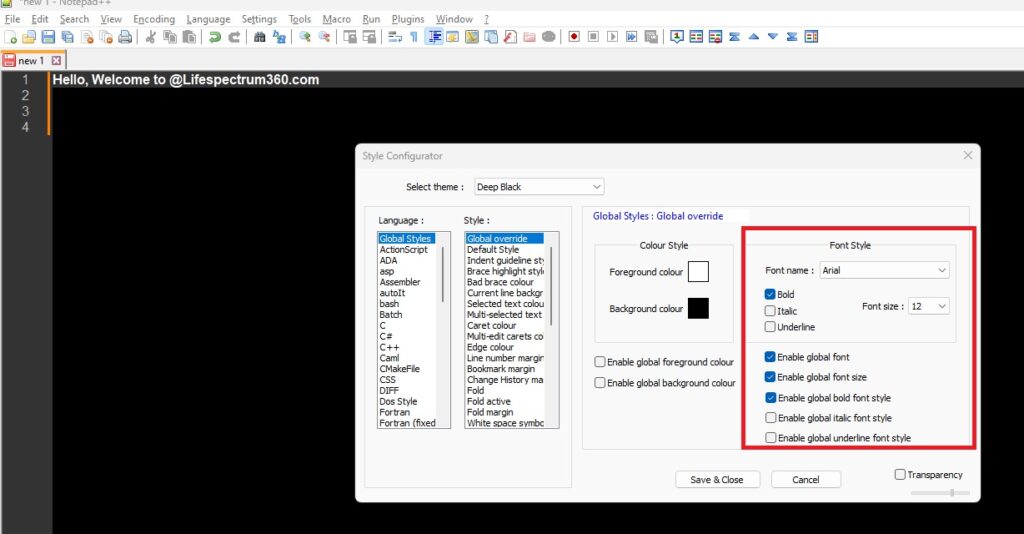
If you want to download the official version of Notepad++, you can visit our download page or their website.
We hope you have a clear idea of how to enable Notepad++ dark mode and enhance your experience with better font style and size. Please share your feedback if you want us to cover any specific area that will make your life easier and better.
we love to hear your feedback
FAQs
Yes. The dark mode is a default theme in Notepad++. However you need to enable it. Go to Settings >> Style Configurator >> Select Theme >> Deep Black from drop down.
Launch Notepad++ application. Then go to Settings >> Style Configurator >> Select Theme >> Deep Black from drop down.
Go to Settings >> Style Configurator >> Select Theme >> Choose your theme from the drop down. As soon as a theme is selected, you will see the background color changes. Once you have finalized the background color, click on “Save and Close” button.
To enable Notepad++ dark mode, you need to go to Settings >> Style Configurator >> Select Theme >> Deep Black from drop down >> Save and Close.
Go to Settings >> Style Configurator >> Select Theme >> Deep Black from drop down >> Save and Close.
Launch Notepad++. Go to Settings >> Style Configurator >> Select Theme >> Default from drop down >> Save and Close.
Dark mode has less screen glare and therefore, reduces strain on the eyes.
Launch Notepad++. Go to Settings >> Style Configurator >> Select Theme >> Select any theme you like from drop down >> Save and Close.
Launch Notepad++. Go to Settings >> Style Configurator >> Select Theme >> Deep Black from drop down >> Save and Close.
18 thoughts on “A Step-By-Step Guide To Enable Notepad++ Dark Mode on Windows 10 or 11”
Hey, you used to write fantastic, but the last several posts have been kinda boring?K I miss your tremendous writings. Past several posts are just a little bit out of track! come on!
Your point of view caught my eye and was very interesting. Thanks. I have a question for you.
**mind vault**
mind vault is a premium cognitive support formula created for adults 45+. It’s thoughtfully designed to help maintain clear thinking
I don’t think the title of your article matches the content lol. Just kidding, mainly because I had some doubts after reading the article.
Your article helped me a lot, is there any more related content? Thanks!
Your article helped me a lot, is there any more related content? Thanks!
Can you be more specific about the content of your article? After reading it, I still have some doubts. Hope you can help me.
Thanks for sharing. I read many of your blog posts, cool, your blog is very good.
certainly like your website however you need to take a look at the spelling on quite a few of your posts. Many of them are rife with spelling issues and I in finding it very bothersome to inform the reality then again I will surely come again again.
Thank you for your sharing. I am worried that I lack creative ideas. It is your article that makes me full of hope. Thank you. But, I have a question, can you help me? https://www.binance.com/sl/register?ref=OMM3XK51
What i don’t understood is actually how you are not actually much more well-liked than you might be now. You’re very intelligent. You realize thus considerably relating to this subject, made me personally consider it from so many varied angles. Its like women and men aren’t fascinated unless it’s one thing to do with Lady gaga! Your own stuffs nice. Always maintain it up!
Well I sincerely enjoyed reading it. This information procured by you is very effective for accurate planning.
Its wonderful as your other blog posts : D, regards for putting up. “The present is the necessary product of all the past, the necessary cause of all the future.” by Robert Green Ingersoll.
Hey, you used to write great, but the last few posts have been kinda boring?K I miss your super writings. Past several posts are just a little bit out of track! come on!
After all, what a great site and informative posts, I will upload inbound link – bookmark this web site? Regards, Reader.
I have been absent for a while, but now I remember why I used to love this web site. Thank you, I?¦ll try and check back more often. How frequently you update your web site?
Can you be more specific about the content of your article? After reading it, I still have some doubts. Hope you can help me.
Just desire to say your article is as astonishing. The clearness to your submit is simply great and that i could suppose you are knowledgeable in this subject. Well with your permission allow me to seize your feed to stay up to date with coming near near post. Thanks one million and please continue the rewarding work.